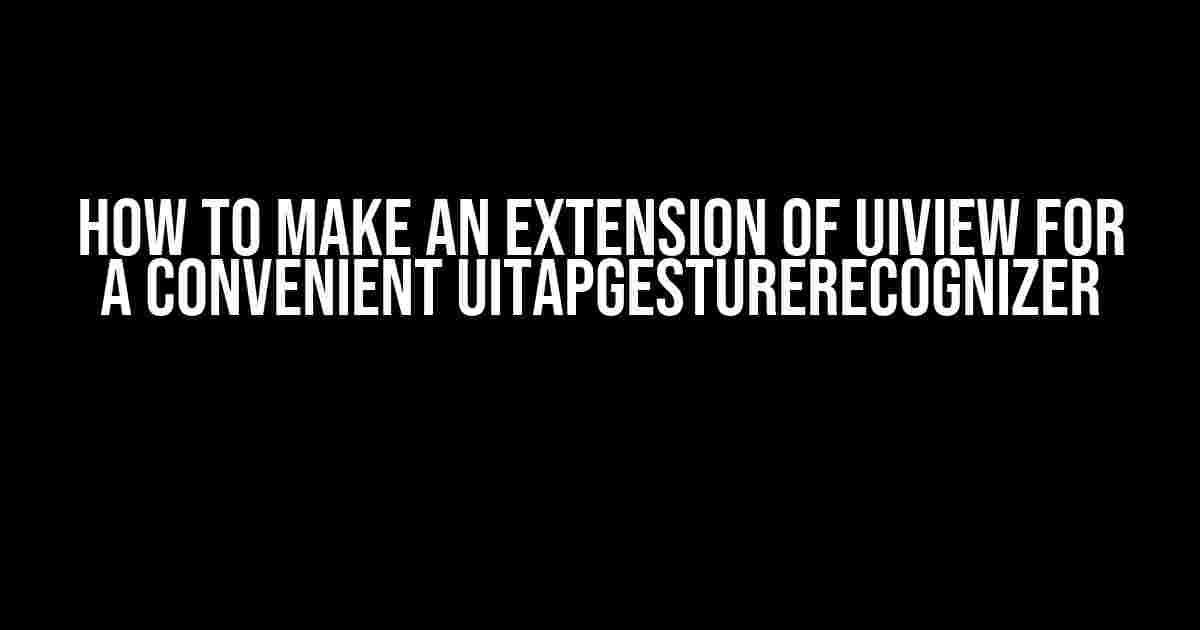As an iOS developer, you’ve probably worked with UITapGestureRecognizer numerous times. It’s an essential tool for adding tap gestures to your views. However, have you ever stopped to think about how you can make your life easier by creating an extension of UIView that includes a convenient UITapGestureRecognizer? In this article, we’ll explore the benefits of creating such an extension and provide a step-by-step guide on how to do it.
Why Create an Extension of UIView?
Before we dive into the implementation details, let’s discuss the benefits of creating an extension of UIView:
- Code Reusability: By creating an extension, you can reuse the same code across multiple projects and views, reducing code duplication and making your code more maintainable.
- Convenience: With an extension, you can add a UITapGestureRecognizer to any UIView with just a few lines of code, making it easier to implement tap gestures in your app.
- Customization: An extension allows you to customize the behavior of the UITapGestureRecognizer to fit your specific needs, making it more flexible than using the default implementation.
Creating the Extension
Now that we’ve covered the benefits, let’s get started with creating the extension. Create a new Swift file and add the following code:
import UIKit
extension UIView {
func addTapGesture(target: Any, action: Selector) {
let tap = UITapGestureRecognizer(target: target, action: action)
addGestureRecognizer(tap)
}
}
This code defines an extension of UIView that includes a single method called addTapGesture. This method takes two parameters: target and action. The target is the object that will receive the tap gesture, and the action is the method that will be called when the tap gesture is recognized.
Using the Extension
Now that we’ve created the extension, let’s see how we can use it in our app. Suppose we have a UIView called myView, and we want to add a tap gesture to it:
let myView = UIView()
myView.addTapGesture(target: self, action: #selector(tapRecognized))
In this example, we’re adding a tap gesture to myView, and specifying that the tap gesture should be recognized by the tapRecognized method.
Defining the Action Method
Next, we need to define the tapRecognized method:
@objc func tapRecognized() {
print("Tap gesture recognized!")
// Add your code here to handle the tap gesture
}
This method will be called whenever the tap gesture is recognized. You can add your own code here to handle the tap gesture as needed.
Customizing the Tap Gesture
Customizing the Number of Taps Required
By default, the UITapGestureRecognizer recognizes a single tap. However, we can customize it to recognize multiple taps by setting the numberOfTapsRequired property:
func addTapGesture(target: Any, action: Selector, numberOfTapsRequired: Int = 1) {
let tap = UITapGestureRecognizer(target: target, action: action)
tap.numberOfTapsRequired = numberOfTapsRequired
addGestureRecognizer(tap)
}
Now, we can specify the number of taps required when we add the tap gesture:
myView.addTapGesture(target: self, action: #selector(tapRecognized), numberOfTapsRequired: 2)
In this example, the tap gesture will only be recognized if the user taps the view twice.
Customizing the Number of Touches Required
We can also customize the number of touches required by setting the numberOfTouchesRequired property:
func addTapGesture(target: Any, action: Selector, numberOfTapsRequired: Int = 1, numberOfTouchesRequired: Int = 1) {
let tap = UITapGestureRecognizer(target: target, action: action)
tap.numberOfTapsRequired = numberOfTapsRequired
tap.numberOfTouchesRequired = numberOfTouchesRequired
addGestureRecognizer(tap)
}
Now, we can specify the number of touches required when we add the tap gesture:
myView.addTapGesture(target: self, action: #selector(tapRecognized), numberOfTapsRequired: 1, numberOfTouchesRequired: 2)
In this example, the tap gesture will only be recognized if the user taps the view with two fingers.
Using an extension to add a UITapGestureRecognizer to a UIView has several advantages:
| Advantage | Description |
|---|---|
| Code Reusability | With an extension, you can reuse the same code across multiple projects and views, reducing code duplication and making your code more maintainable. |
| Convenience | An extension makes it easier to add a UITapGestureRecognizer to a UIView, reducing the amount of code you need to write and making your code more readable. |
| Customization | An extension allows you to customize the behavior of the UITapGestureRecognizer to fit your specific needs, making it more flexible than using the default implementation. |
In this article, we’ve covered how to create an extension of UIView for a convenient UITapGestureRecognizer. We’ve discussed the benefits of creating an extension, including code reusability, convenience, and customization. We’ve also seen how to use the extension in our app and customize the tap gesture to fit our specific needs. By using an extension, you can make your code more maintainable, readable, and efficient.
So, next time you need to add a UITapGestureRecognizer to a UIView, consider creating an extension to make your life easier. Happy coding!
Frequently Asked Question
Are you tired of writing the same old UITapGestureRecognizer code every time you need to handle a tap gesture in your iOS app? Let’s extension-ify that!
Q1: What is the purpose of creating an extension of UIView for UITapGestureRecognizer?
Creating an extension of UIView for UITapGestureRecognizer allows you to encapsulate the UITapGestureRecognizer functionality and make it easily accessible throughout your app, reducing code duplication and increasing code readability.
Q2: How do I create an extension of UIView for UITapGestureRecognizer?
You can create an extension of UIView by adding a new Swift file to your project, then adding the following code: `extension UIView { func addTapGestureRecognizer(target: Any, action: Selector) { let tap = UITapGestureRecognizer(target: target, action: action) self.addGestureRecognizer(tap) } }`
Q3: How do I use the extension to add a tap gesture recognizer to a UIView?
You can use the extension by calling the `addTapGestureRecognizer` method on a UIView instance, passing the target and action as parameters, like this: `myView.addTapGestureRecognizer(target: self, action: #selector(handleTap))`
Q4: Can I customize the tap gesture recognizer further?
Yes, you can customize the tap gesture recognizer by adding additional properties and methods to the extension, such as setting the number of taps required or adding a delegate for gesture recognizer state changes.
Q5: Are there any performance implications of using an extension for UITapGestureRecognizer?
No, using an extension for UITapGestureRecognizer has no significant performance implications, as it’s just a convenient way to encapsulate the UITapGestureRecognizer functionality, and the underlying mechanics remain the same.