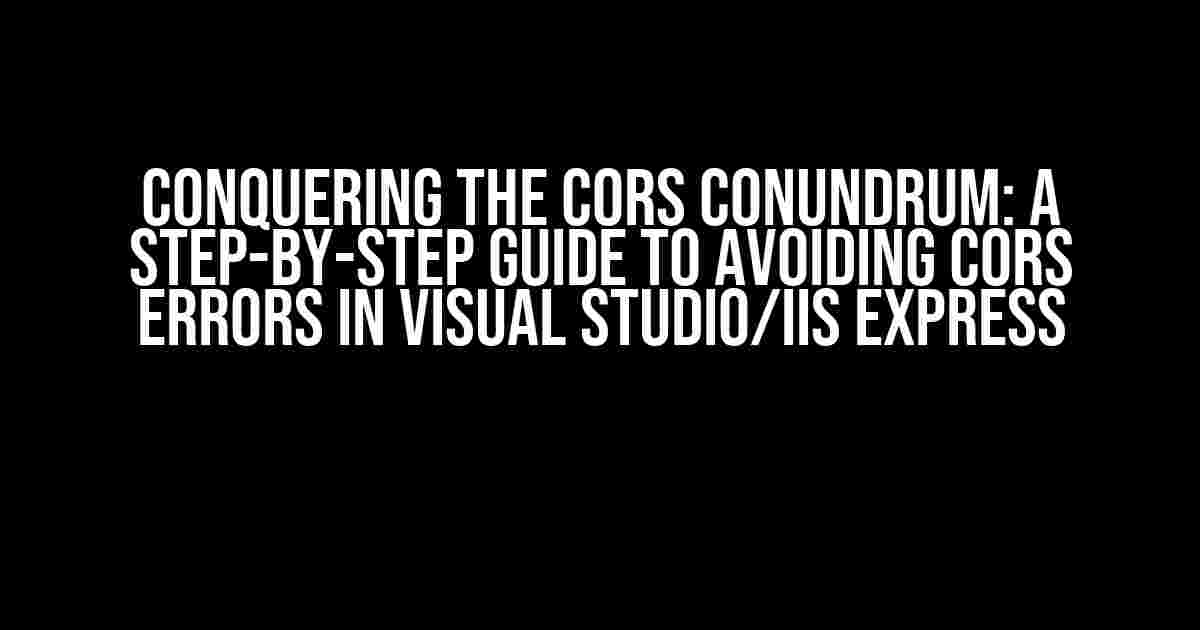Are you tired of staring at the dreaded CORS error message in your console, wondering why your JavaScript code refuses to work in Visual Studio/IIS Express? Fear not, dear developer! In this comprehensive guide, we’ll delve into the mysteries of CORS and provide you with concrete solutions to overcome this frustrating obstacle.
What is CORS, and Why is it a Problem?
CORS stands for Cross-Origin Resource Sharing, a security feature implemented in web browsers to prevent malicious scripts from accessing sensitive information. It’s a good thing, but it can be a real pain when you’re trying to develop locally. Essentially, CORS restricts web pages from making requests to a different origin (domain, protocol, or port) than the one the web page was loaded from.
The CORS Error: A Development Nightmare
When you run your JavaScript code in Visual Studio/IIS Express, you might encounter an error like this:
Access to XMLHttpRequest at 'https://example.com/api/data' from origin 'http://localhost:12345' has been blocked by CORS policy: No 'Access-Control-Allow-Origin' header is present on the requested resource.This error occurs because the browser is trying to access a resource from a different origin (in this case, https://example.com/api/data) than the one the web page was loaded from (http://localhost:12345). The browser is simply following the rules, but it’s not very helpful when you’re trying to develop and test your code locally.
Solution 1: Enable CORS in IIS Express
One way to avoid CORS errors is to enable CORS in IIS Express. Here’s how:
- Open the
applicationhost.configfile located in the.vs\configdirectory of your project. - Find the
<system.webServer>section and add the following code:
<system.webServer>
<httpProtocol>
<customHeaders>
<add name="Access-Control-Allow-Origin" value="*"/>
<add name="Access-Control-Allow-Headers" value="Content-Type"/>
<add name="Access-Control-Allow-Methods" value="GET, POST, PUT, DELETE, OPTIONS"/>
</customHeaders>
</httpProtocol>
</system.webServer>This code enables CORS by adding the necessary headers to the HTTP response. Save the file and restart IIS Express.
Solution 2: Use the CORS Middleware in ASP.NET Core
If you’re using ASP.NET Core, you can use the CORS middleware to enable CORS for your API. Here’s how:
- In your
Startup.csfile, add the CORS services in theConfigureServicesmethod:
public void ConfigureServices(IServiceCollection services)
{
services.AddCors(options =>
{
options.AddPolicy("AllowAll",
builder =>
{
builder.AllowAnyOrigin()
.AllowAnyMethod()
.AllowAnyHeader();
});
});
// ...
}This code adds the CORS services to the DI container and defines a CORS policy called “AllowAll”.
- In the
Configuremethod, use the CORS middleware to apply the policy:
public void Configure(IApplicationBuilder app, IWebHostEnvironment env)
{
app.UseCors("AllowAll");
// ...
}This code applies the “AllowAll” CORS policy to the entire application.
Solution 3: Use a Reverse Proxy
A reverse proxy is a server that sits between your application and the external API, proxying requests and responses. By using a reverse proxy, you can avoid CORS errors altogether. Here’s how:
- Create a new ASP.NET Core project and add the
Microsoft.AspNetCore.Proxypackage:
dotnet add package Microsoft.AspNetCore.ProxyThis package provides the necessary middleware for creating a reverse proxy.
- In your
Startup.csfile, add the proxy middleware in theConfigureServicesmethod:
public void ConfigureServices(IServiceCollection services)
{
services.AddProxy();
// ...
}This code adds the proxy services to the DI container.
- In the
Configuremethod, use the proxy middleware to create a reverse proxy:
public void Configure(IApplicationBuilder app, IWebHostEnvironment env)
{
app.UseRouting();
app.UseEndpoints(endpoints =>
{
endpoints.Map("/api/proxy", async context =>
{
await context.ExecuteProxy("https://example.com/api/data");
});
});
}This code creates a reverse proxy that forwards requests from /api/proxy to https://example.com/api/data.
Solution 4: Disable CORS in the Browser (Not Recommended)
As a last resort, you can disable CORS in the browser. However, this is not recommended, as it compromises the security of your application. Here’s how:
- Open Chrome and navigate to
chrome://flags/#allow-insecure-localhost. - Enable the “Allow insecure localhost” flag.
- Restart Chrome.
This will disable CORS checks in Chrome, allowing your JavaScript code to make requests to a different origin. Again, this is not recommended, as it opens up your application to potential security risks.
Conclusion
CORS errors can be frustrating, but they’re a necessary security measure to protect users from malicious scripts. By using one of the solutions outlined in this guide, you can avoid CORS errors and continue developing your JavaScript code in Visual Studio/IIS Express. Remember to always prioritize security and use the solutions that best fit your development needs.
| Solution | Description |
|---|---|
| Enable CORS in IIS Express | Modify the applicationhost.config file to enable CORS. |
| Use the CORS Middleware in ASP.NET Core | Use the CORS middleware to enable CORS for your API. |
| Use a Reverse Proxy | Create a reverse proxy to proxy requests and responses. |
| Disable CORS in the Browser | Disable CORS checks in the browser (not recommended). |
By following these solutions, you’ll be well on your way to conquering the CORS conundrum and developing your JavaScript code with ease.
Frequently Asked Question
Get ready to tackle those pesky CORS errors and get your JavaScript running smoothly in Visual Studio/IIS Express!
What is a CORS error, and why is it haunting me?
A CORS (Cross-Origin Resource Sharing) error occurs when a web page tries to access resources from a different origin (domain, protocol, or port) than the one the web page was loaded from. This security feature is implemented in browsers to prevent malicious scripts from accessing sensitive data. To avoid this error, you need to configure your server to include the necessary CORS headers in its responses.
How can I enable CORS in IIS Express?
To enable CORS in IIS Express, you can add the following code to your web.config file: ``. This will allow requests from all origins (*), but you can specify a specific origin if needed.
Can I use the CORS module in IIS Express?
Yes, you can use the CORS module in IIS Express. To do this, install the Microsoft.Owin.Cors NuGet package and add the CORS middleware to your OWIN pipeline. This will allow you to configure CORS settings programmatically. For example: `app.UseCors(CorsOptions.AllowAll);`.
How can I handle CORS errors in my JavaScript code?
In your JavaScript code, you can handle CORS errors by using the `xhrFields` or `crossDomain` property when making an AJAX request. For example, in jQuery: `$.ajax({ url: ‘https://example.com/api/data’, xhrFields: { withCredentials: true }, crossDomain: true });`. This will allow the request to be sent with credentials and specify that it’s a cross-domain request.
Are there any security implications I should be aware of when enabling CORS?
Yes, enabling CORS can introduce security risks if not implemented correctly. Allowing requests from all origins (*) can make your application vulnerable to cross-site request forgery (CSRF) attacks. To mitigate this, specify the allowed origins, methods, and headers carefully, and consider implementing additional security measures such as authentication and input validation.