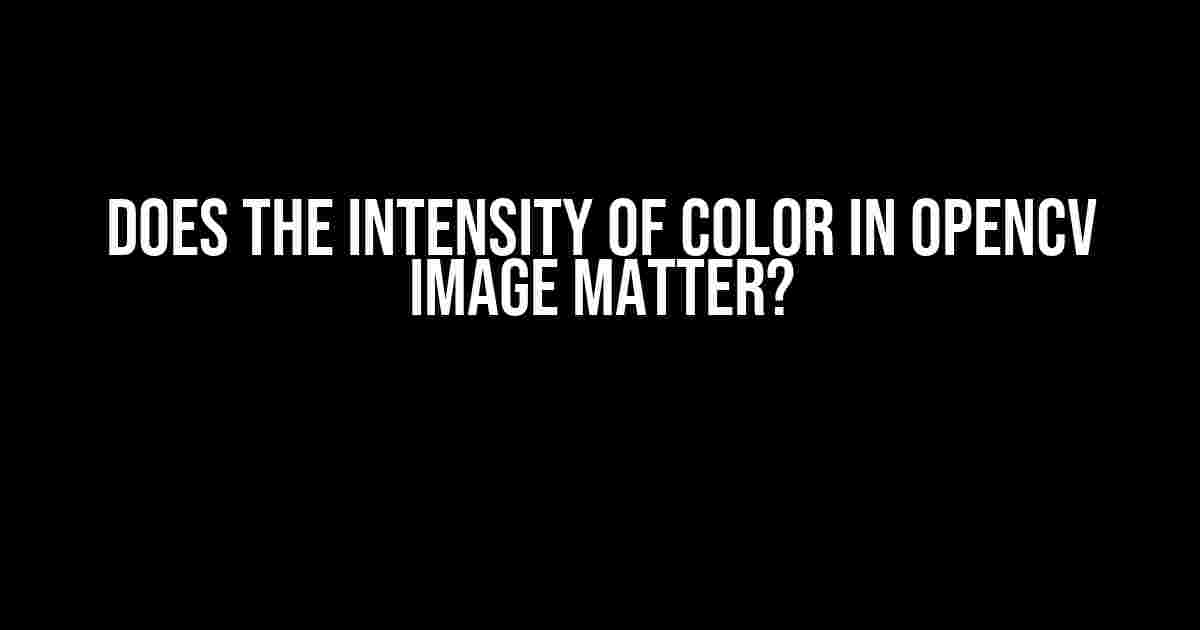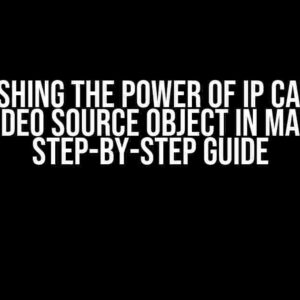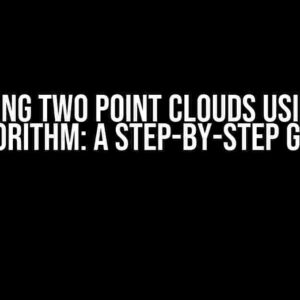When working with computer vision and image processing, we often overlook the importance of color intensity in OpenCV images. But, does it really matter? In this article, we’ll dive into the world of OpenCV and explore the significance of color intensity in image processing.
What is Color Intensity?
Before we dive into the importance of color intensity, let’s define what it means. Color intensity, also known as brightness or luminance, refers to the amount of light emitted or reflected by an object in an image. In the context of OpenCV, color intensity is represented by pixel values ranging from 0 (black) to 255 (white).
How is Color Intensity Represented in OpenCV?
In OpenCV, color intensity is represented using the BGR (Blue, Green, Red) color space. Each pixel in an image is assigned a value for each of the three color channels, resulting in a total of three values per pixel. The intensity of each color channel ranges from 0 (minimum intensity) to 255 (maximum intensity).
import cv2
# Load an image
img = cv2.imread('image.jpg')
# Get the pixel values of the image
pixel_values = img[100, 100]
print(pixel_values)
In the above code, we load an image using OpenCV and retrieve the pixel values at a specific coordinates (100, 100). The output will be an array of three values, representing the blue, green, and red color channels, respectively.
Why Does Color Intensity Matter in OpenCV?
Now that we understand how color intensity is represented in OpenCV, let’s explore why it matters in image processing.
1. Object Detection and Segmentation
In object detection and segmentation, color intensity plays a crucial role in distinguishing between objects and the background. By thresholding images based on color intensity, we can separate objects from the background, enabling accurate detection and segmentation.
import cv2
# Load an image
img = cv2.imread('image.jpg')
# Convert the image to grayscale
gray = cv2.cvtColor(img, cv2.COLOR_BGR2GRAY)
# Apply thresholding to segment objects from the background
_, thresh = cv2.threshold(gray, 127, 255, cv2.THRESH_BINARY)
print(thresh)
In the above code, we convert an image to grayscale and apply thresholding to segment objects from the background. The resulting image will contain only the objects of interest.
2. Image Enhancement and Filtering
Color intensity also plays a vital role in image enhancement and filtering. By adjusting the color intensity of an image, we can improve its brightness, contrast, and overall appearance.
import cv2
# Load an image
img = cv2.imread('image.jpg')
# Apply histogram equalization to enhance the image
enhanced_img = cv2.equalizeHist(img)
print(enhanced_img)
In the above code, we apply histogram equalization to enhance the image by adjusting its color intensity.
3. Feature Extraction and Description
In feature extraction and description, color intensity is used to extract meaningful features from images. By analyzing the color intensity of an image, we can extract features such as edges, corners, and textures.
import cv2
# Load an image
img = cv2.imread('image.jpg')
# Extract edges using the Canny edge detector
edges = cv2.Canny(img, 100, 200)
print(edges)
In the above code, we extract edges from an image using the Canny edge detector, which relies on color intensity to detect edges.
How to Adjust Color Intensity in OpenCV?
Now that we’ve established the importance of color intensity in OpenCV, let’s explore how to adjust it.
1. Brightness and Contrast Adjustment
We can adjust the brightness and contrast of an image by adding or subtracting a constant value from each pixel value.
import cv2
import numpy as np
# Load an image
img = cv2.imread('image.jpg')
# Increase the brightness by 50
brightness_adj = np.array([50, 50, 50])
adjusted_img = cv2.add(img, brightness_adj)
print(adjusted_img)
In the above code, we increase the brightness of an image by adding a constant value to each pixel value.
2. Gamma Correction
We can also adjust the color intensity using gamma correction, which involves applying a power-law transformation to the pixel values.
import cv2
import numpy as np
# Load an image
img = cv2.imread('image.jpg')
# Apply gamma correction with a gamma value of 2
gamma_adj = 2
inv_gamma = 1.0 / gamma_adj
table = np.array([((i / 255.0) ** inv_gamma) * 255 for i in np.arange(0, 256)]).astype("uint8")
adjusted_img = cv2.LUT(img, table)
print(adjusted_img)
In the above code, we apply gamma correction to an image with a gamma value of 2, which brightens the image.
Conclusion
In conclusion, the intensity of color in OpenCV images plays a vital role in various image processing and computer vision applications. By understanding how color intensity is represented and manipulated in OpenCV, we can improve the accuracy and quality of our image processing pipelines.
| Technique | Color Intensity Adjustment |
|---|---|
| Brightness and Contrast Adjustment | Add or subtract a constant value from each pixel value |
| Gamma Correction | Apply a power-law transformation to the pixel values |
By mastering the art of color intensity adjustment in OpenCV, we can unlock the full potential of computer vision and image processing.
References:
- OpenCV Documentation: https://docs.opencv.org/4.5.1/
- Image Processing with OpenCV: https://www.packtpub.com/product/image-processing-with-opencv/9781789345073
- Computer Vision with OpenCV: https://www.packtpub.com/product/computer-vision-with-opencv/9781789139909
Frequently Asked Question
Get to the bottom of the color intensity conundrum in OpenCV images!
Does the intensity of color in OpenCV image affect the processing speed?
The good news is that the intensity of color in an OpenCV image does not significantly impact processing speed. OpenCV stores images as matrices, and the processing algorithms operate on these matrices, not the visual representation of the image. So, whether your image is a deep blue or a bright red, the processing speed remains largely unaffected.
Can I ignore the color intensity when performing object detection in OpenCV?
Not quite! While the intensity of color may not affect processing speed, it can significantly impact the accuracy of object detection algorithms. This is because many object detection algorithms, such as Haar cascades and YOLO, rely on color and texture cues to identify objects. If the color intensity is not properly adjusted, you might miss detecting objects or get false positives.
How does OpenCV represent color intensity internally?
OpenCV represents color intensity using 8-bit or 16-bit unsigned integers for each color channel (RGB). This means that each pixel has three values, one for red, green, and blue, ranging from 0 (minimum intensity) to 255 (maximum intensity) for 8-bit representations or 0 to 65,535 for 16-bit representations. This allows for a total of 256 x 256 x 256 = 16,777,216 possible colors.
Can I adjust the color intensity in OpenCV to enhance image quality?
Absolutely! OpenCV provides various functions to adjust color intensity, such as `cv2.convertScaleAbs()`, `cv2.normalize()`, and `cv2.equalizeHist()`. These functions can help improve image contrast, brightness, and overall quality. Additionally, you can also apply gamma correction, histogram equalization, or other image processing techniques to enhance the image quality.
Are there any use cases where the intensity of color doesn’t matter in OpenCV?
Yes, there are some cases where the intensity of color doesn’t play a significant role. For example, in edge detection algorithms like Canny edge detection, the color intensity is not crucial, as the algorithm focuses on the gradient of pixel values rather than the absolute intensity. Similarly, in feature extraction techniques like SIFT or ORB, the color information is often discarded, and only the gradient or intensity information is used.