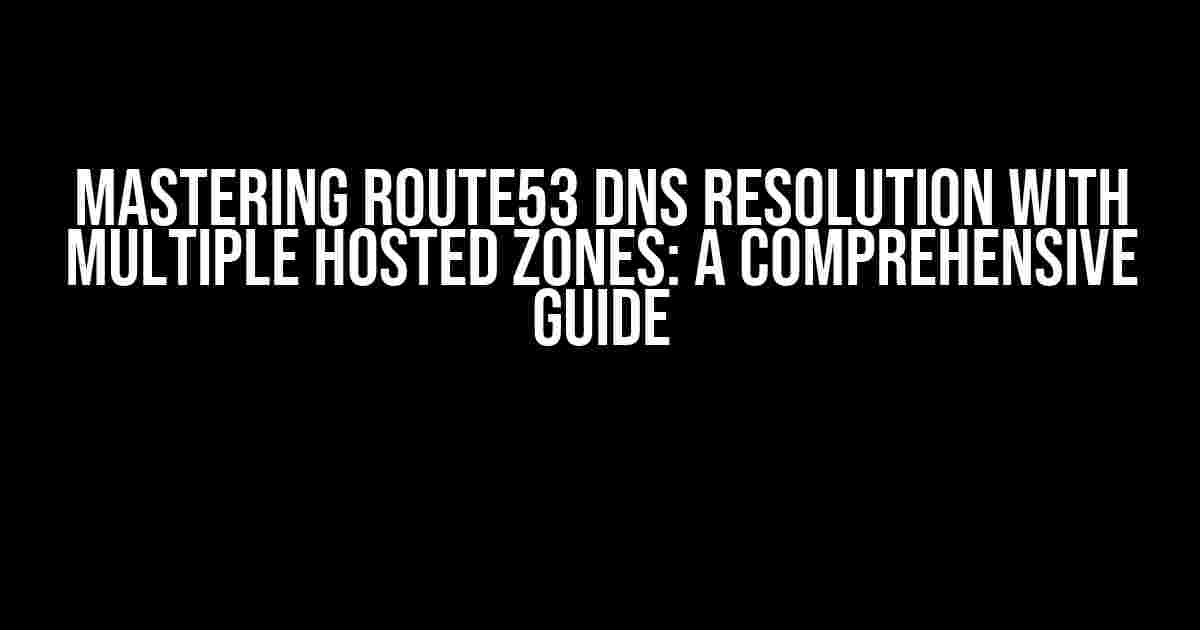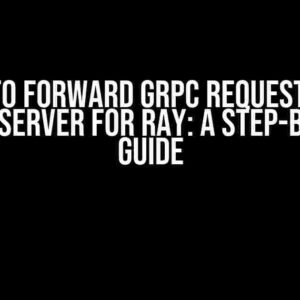Welcome to our in-depth article on Route53 DNS resolution with multiple hosted zones! In this tutorial, we’ll delve into the world of Amazon Web Services (AWS) and explore the intricacies of DNS resolution using Route53. By the end of this guide, you’ll be well-equipped to configure and manage multiple hosted zones like a pro!
What is Route53 and Why Do I Need It?
Before we dive into the nitty-gritty, let’s quickly cover the basics. Route53 is a highly available and scalable Domain Name System (DNS) service offered by AWS. It provides a reliable way to route internet traffic to your applications and websites, ensuring high performance and low latency. With Route53, you can configure DNS records, health checks, and traffic policies to direct traffic to your resources.
In a nutshell, Route53 is essential for anyone running a website, application, or service on AWS. It helps you:
- Route traffic to your resources (e.g., EC2 instances, S3 buckets, or Elastic Load Balancers)
- Improve website and application performance
- Enhance security with built-in encryption and security features
- Simplify DNS management with an easy-to-use interface and API
What are Hosted Zones and Why Do I Need Multiple?
A hosted zone is a collection of DNS records that are managed by Route53. You can think of it as a container for your DNS records, which can be public or private. Public hosted zones are accessible from the internet, while private hosted zones are only accessible from within your VPC (Virtual Private Cloud).
Multiple hosted zones are necessary when you need to:
- Manage different domains or subdomains
- Separate production and development environments
- Isolate DNS records for security or compliance reasons
- Delegate DNS management to different teams or departments
Configuring Route53 DNS Resolution with Multiple Hosted Zones
Now that we’ve covered the basics, let’s dive into the step-by-step process of configuring Route53 DNS resolution with multiple hosted zones.
Step 1: Create a Hosted Zone
Log in to the AWS Management Console and navigate to the Route53 dashboard. Click on “Create hosted zone” and enter the following information:
Zone name: example.com (or your desired domain name) Type: Public hosted zone Comment: (optional) Add a comment to describe your hosted zone
Click “Create hosted zone” to create your new hosted zone.
Step 2: Create a Second Hosted Zone
Repeat the process to create a second hosted zone. For this example, let’s create a hosted zone for a subdomain:
Zone name: dev.example.com Type: Public hosted zone Comment: (optional) Add a comment to describe your hosted zone
Click “Create hosted zone” to create your new hosted zone.
Step 3: Create DNS Records
In each hosted zone, create the necessary DNS records. For this example, let’s create an A record for the root domain and a CNAME record for the subdomain:
// Hosted zone: example.com Type: A Name: example.com Value: 192.0.2.1 (replace with your IP address) TTL: 300 // Hosted zone: dev.example.com Type: CNAME Name: dev.example.com Value: example.com (alias to the root domain) TTL: 300
Click “Create record set” to create each DNS record.
Step 4: Configure DNS Routing
To configure DNS routing, you’ll need to create a routing policy in Route53. For this example, let’s create a simple routing policy:
Policy type: Simple routing policy Policy name: example-routing-policy Description: (optional) Add a description to describe your policy // Rule 1: Route traffic to example.com Rule type: Simple routing rule Priority: 1 DNS record: example.com Target: 192.0.2.1 (replace with your IP address) // Rule 2: Route traffic to dev.example.com Rule type: Simple routing rule Priority: 2 DNS record: dev.example.com Target: example.com (alias to the root domain)
Click “Create policy” to create your routing policy.
Step 5: Associate the Routing Policy with Your Hosted Zones
Finally, associate the routing policy with your hosted zones:
// Hosted zone: example.com Routing policy: example-routing-policy // Hosted zone: dev.example.com Routing policy: example-routing-policy
Click “Save changes” to save your changes.
Best Practices and Considerations
When working with multiple hosted zones and Route53 DNS resolution, keep the following best practices and considerations in mind:
- Use meaningful and descriptive names for your hosted zones and DNS records
- Keep your DNS records organized and up-to-date
- Use Route53’s built-in health checks and monitoring to ensure DNS resolution
- Implement security measures, such as SSL/TLS encryption and DNSSEC
- Regularly test and validate your DNS resolution
- Document your DNS configuration and changes
| Scenario | Solution |
|---|---|
| Multiple domains or subdomains | Create separate hosted zones for each domain or subdomain |
| Production and development environments | Create separate hosted zones or use environment-specific DNS records |
| Security or compliance requirements | Use Route53’s built-in security features, such as DNSSEC and SSL/TLS encryption |
Conclusion
And that’s it! You’ve successfully configured Route53 DNS resolution with multiple hosted zones. By following this guide, you should now have a solid understanding of how to manage multiple hosted zones and configure DNS resolution using Route53.
Remember to keep your DNS records organized, regularly test and validate your DNS resolution, and implement security measures to ensure the integrity of your DNS configuration.
Happy DNS-ing!
Bonus Tip: Use AWS CloudFormation to automate your DNS configuration and deployment. It's a powerful tool that can save you time and effort in the long run!
Frequently Asked Question
Got questions about Route53 DNS resolution with multiple hosted zones? We’ve got answers!
Q1: Can I have multiple hosted zones with the same domain name in Route53?
Yes, you can have multiple hosted zones with the same domain name in Route53, but each zone must have a unique set of name servers. This allows you to delegate subdomains to different hosted zones, ensuring efficient DNS resolution.
Q2: How does Route53 determine which hosted zone to use for DNS resolution?
Route53 uses a process called “zone walking” to determine which hosted zone to use for DNS resolution. It starts by looking for a hosted zone that matches the exact domain name, and if none is found, it looks for a hosted zone that matches a subdomain, and so on.
Q3: What happens if I have multiple hosted zones with overlapping domain names?
If you have multiple hosted zones with overlapping domain names, Route53 will use the most specific match to resolve DNS queries. For example, if you have a hosted zone for “example.com” and another for “sub.example.com”, the latter will be used for resolving DNS queries for “sub.example.com”.
Q4: Can I use route53 to delegate subdomains to different hosted zones?
Yes, you can use Route53 to delegate subdomains to different hosted zones using NS records. This allows you to split your domain name into smaller, more manageable pieces, each with its own hosted zone.
Q5: Are there any performance implications when using multiple hosted zones in Route53?
No, there are no significant performance implications when using multiple hosted zones in Route53. Route53 is designed to handle high volumes of DNS traffic, and the use of multiple hosted zones does not impact DNS resolution performance.